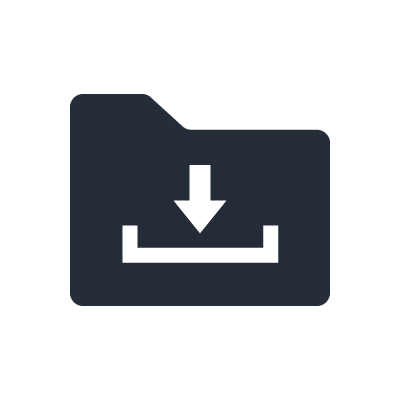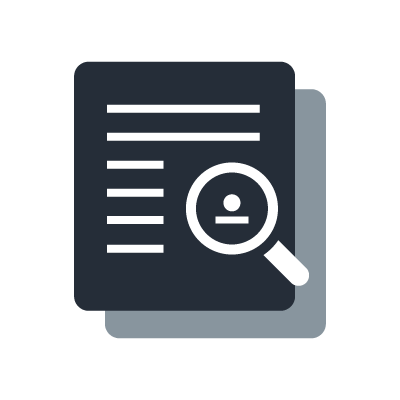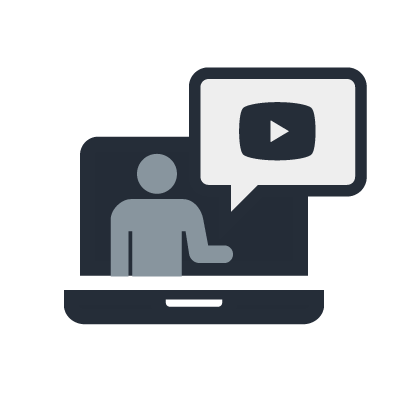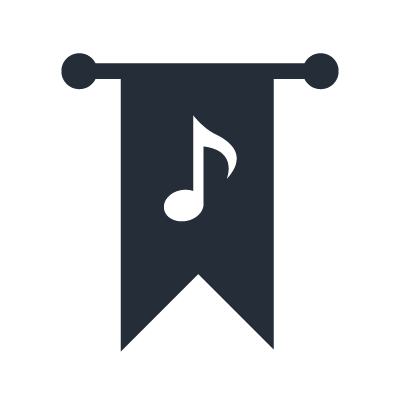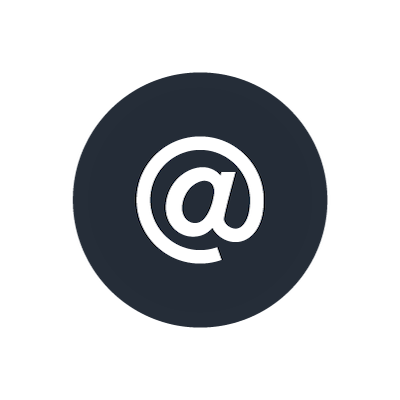Can I use VST Rack Pro alternately on two computers?
When activated by USB-eLicenser
When managing licenses with USB-eLicenser, if you want to use multiple computers, you can launch the software alternately just by switching the USB-eLicenser.
*These products can be installed on up to three computers at the same time. Uninstalling will reduce the number of computers used.
When activated by Soft-eLicenser
If you want to use a product whose license is managed by Soft-eLicenser on another computer, you must request reissuance of an activation code on MySteinberg and use that reissued new activation code to activate the software on the new computer.
However, once the activation code is reissued, you will no longer be able to use the software on the computer you were previously using.
Therefore, products whose licenses are managed by Soft-eLicenser cannot be used alternately on two computers.
Procedure to transfer the license in Soft-eLicenser to a USB-eLicenser
You can transfer a license registered in Soft-eLicenser to a USB-eLicenser.
The following will guide you through the process of transferring the license.
*Note that licenses transferred to a USB-eLicenser cannot be transferred back to the Soft-eLicenser.
License transfer procedure
*It is assumed that the computer is connected to the internet. In addition, the VST Rack Pro license must be activated in advance within Soft-eLicenser.
1. Connect the USB-eLicenser directly to your computer’s USB port.
*Connect directly instead of using a USB hub.
2. Launch eLicenser Control Center.
*How to launch eLicenser Control Center:
- Windows 10: Click the Windows logo at the bottom left of the desktop > All Apps > “eLicenser” folder > eLicenser Control Center
- Mac OS X: Applications > eLicenser Control Center
3. When the eLicenser Control Center starts up, make sure that USB-eLicenser and Soft-eLicenser are listed in the section at left.
4. Click on Soft-eLicenser on the left to select it.
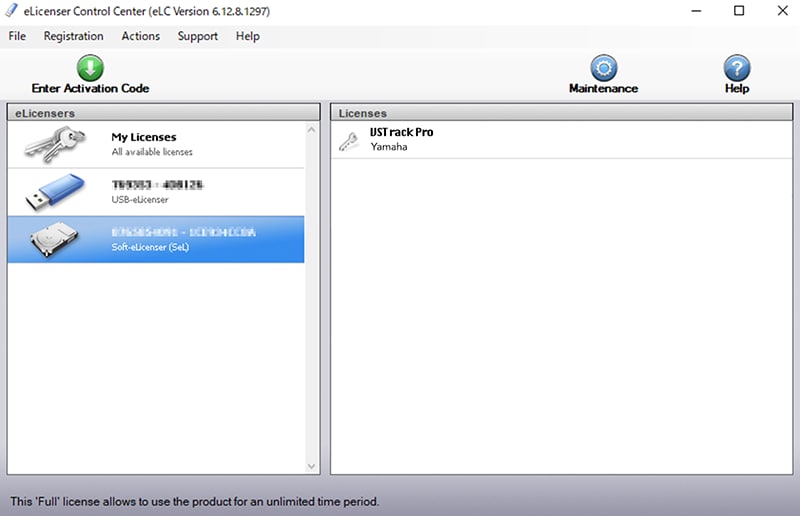
5. Select the VST Rack Pro, displayed on the right side, and drag and drop it to the USB-eLicenser on the left side.
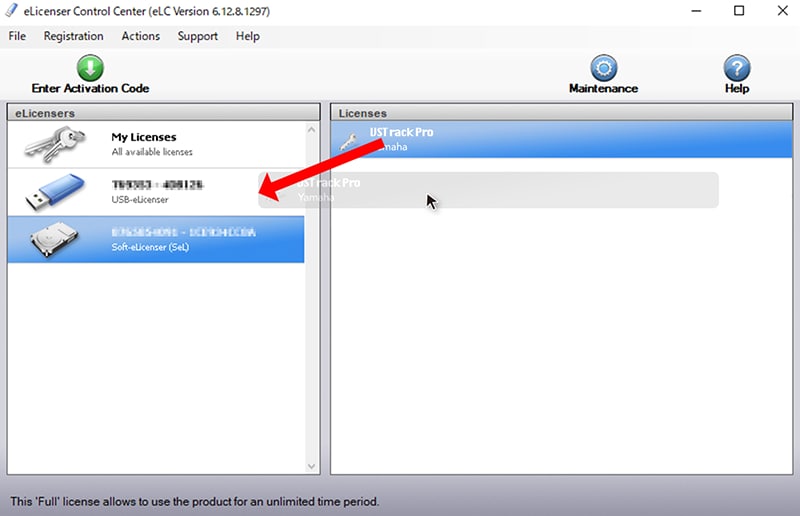
6. A license transfer confirmation screen will appear. Please click “Transfer License.”
Note that licenses transferred to the USB-eLicenser cannot be returned to the Soft-eLicenser, so please think carefully before making the transfer.
7. When the license transfer is completed, Click Close.
8. When you return to the eLicenser Control Center screen, select USB-eLicenser and check whether VST Rack Pro is displayed in the license field on the right side.
This completes the license transfer.